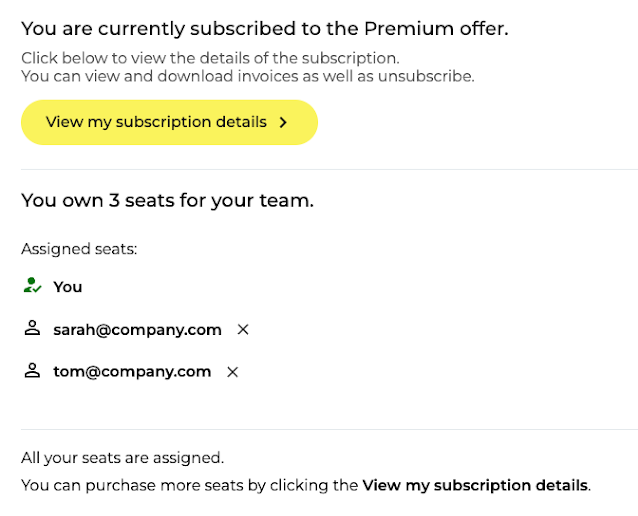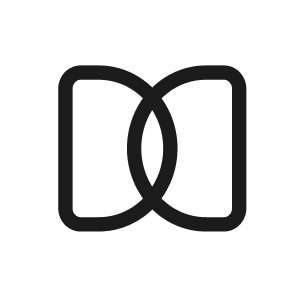Letsmeet Professional Configuration
Sara N
Last Update 2 years ago
In this document, you will find all the steps you need to take to upgrade to Letsmeet Premium.
First, navigate to the Letsmeet Main Page and sign in to your Letsmeet account as you usually do.
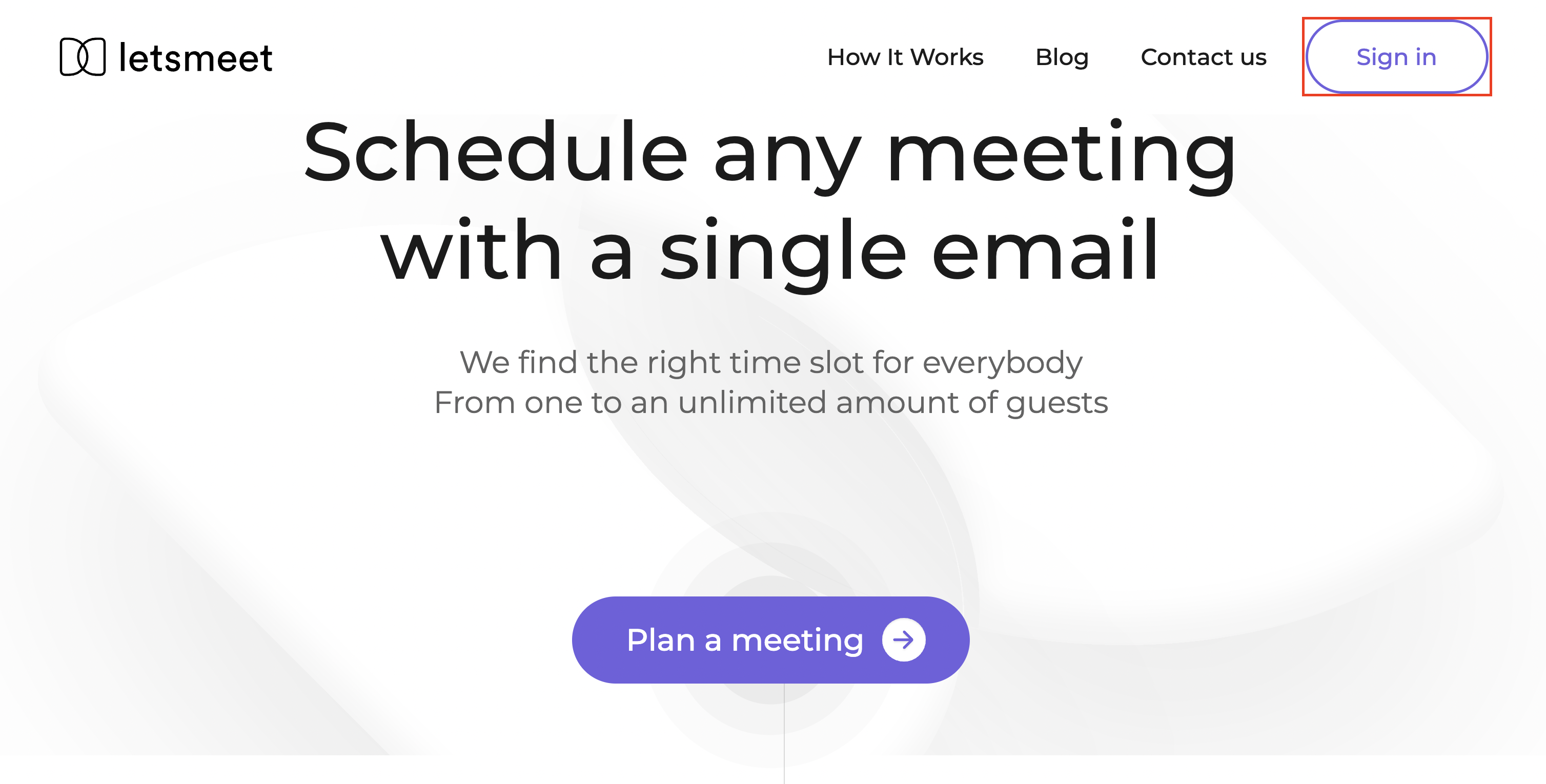
Remember that you can use a Google or Microsoft account to sign in. We always recommend using your corporate account to sync all your calendar events with Letsmeet and make the planning process easier and faster!
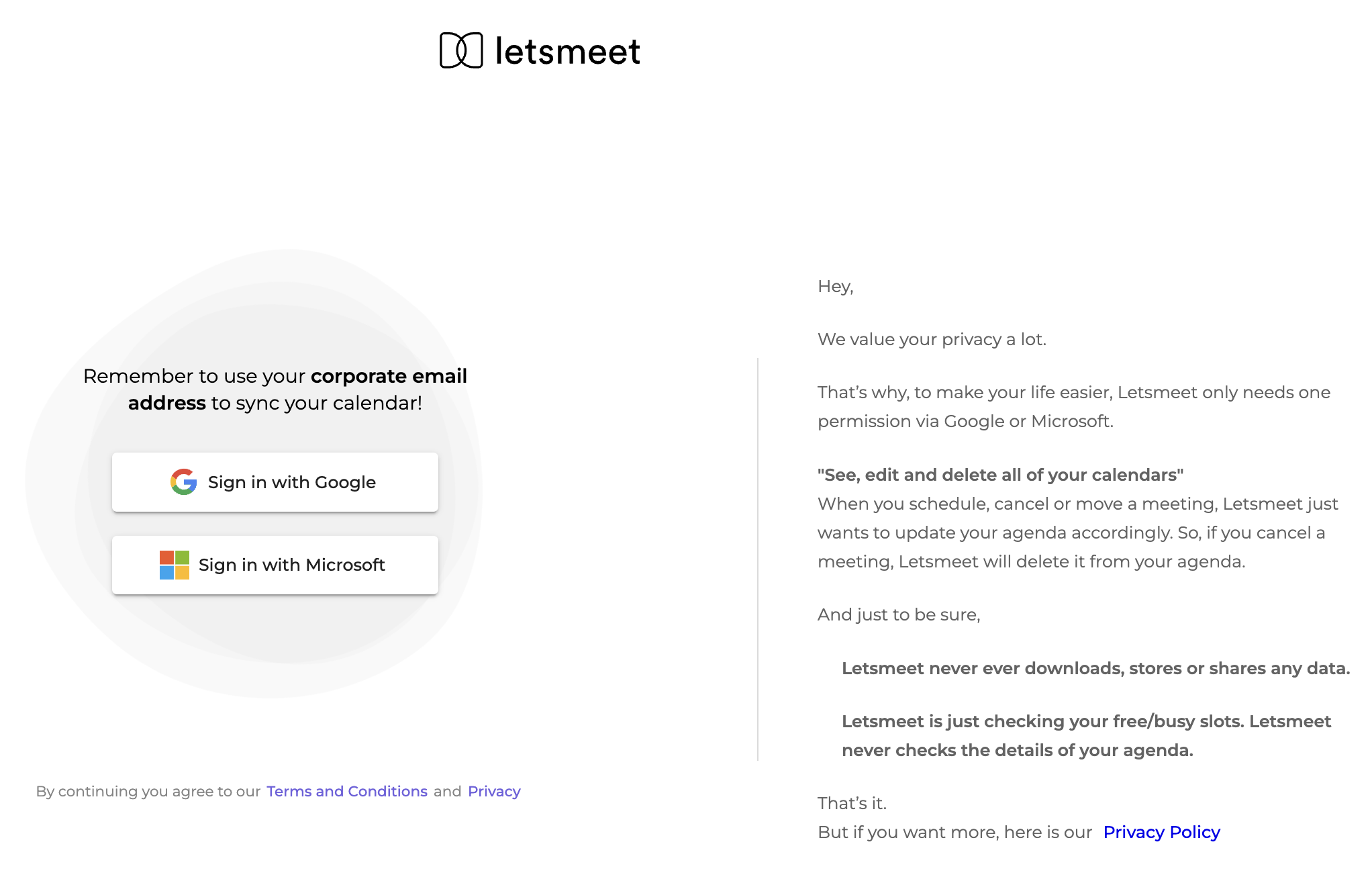
Hit the drop-down menu in the top right corner, next to the profile icon. Then, select Settings.
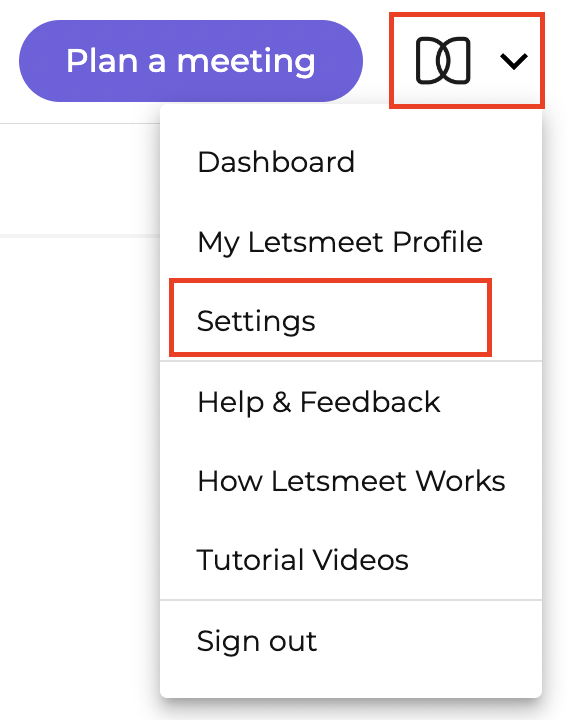
Click the Billing option from the left navigation panel on your screen.

Select Upgrade to start the checkout process.
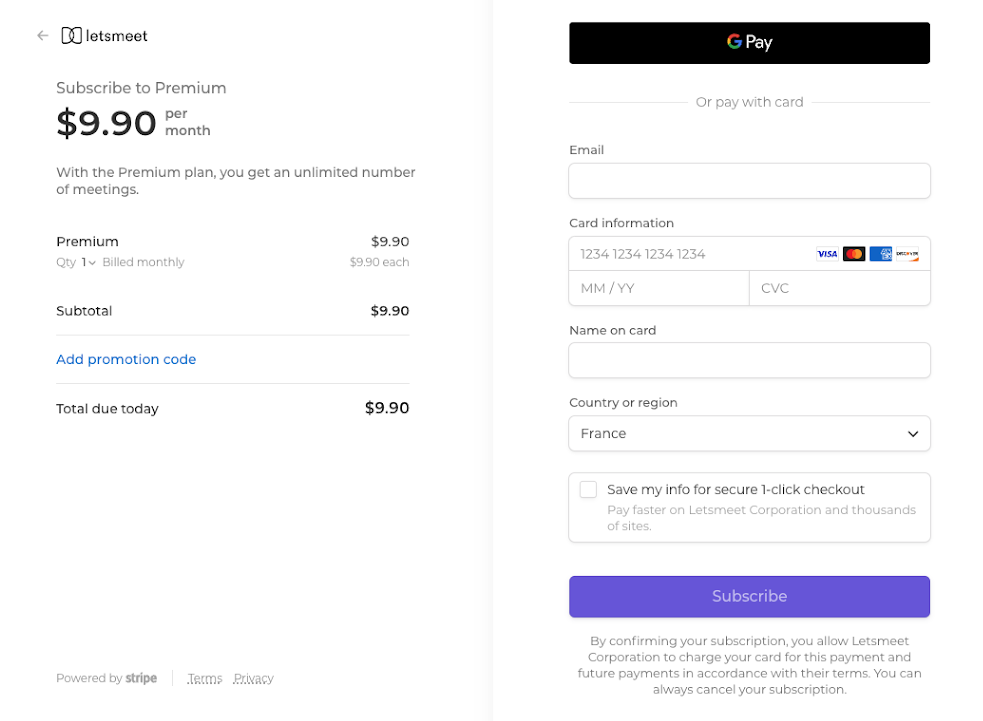
Select the number of memberships you’re buying based on desired user seats. (Standard is the number of employees in your company.) Then click Update as shown below.

Enter a promotion code, if you have one, click on the Apply button and fill out the billing fields.
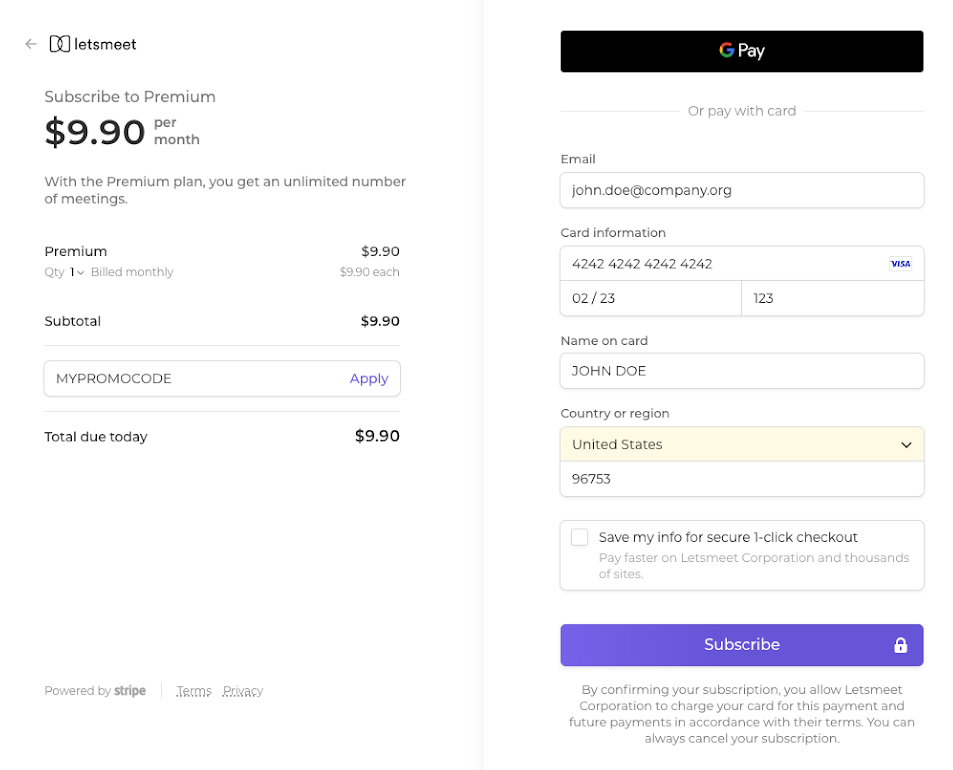
As your last step, click on Subscribe.

Once we confirm the payment, you will get a confirmation message indicating that you can now enjoy Letsmeet Premium!

How to assign seats?
In case you have bought multiple subscriptions, you can manage them directly from your account settings. Here’s how you can assign a seat to a team member.
All you have to do is go to your Letsmeet account settings by clicking your profile picture and then selecting Settings from the drop-down menu. Once there, look for the Billing section on the left navigation panel and click on it.
In this section, you can see all the details of your Premium Offer, along with the chance of managing the users assigned to each seat that you bought. This is what the Billing section looks like:
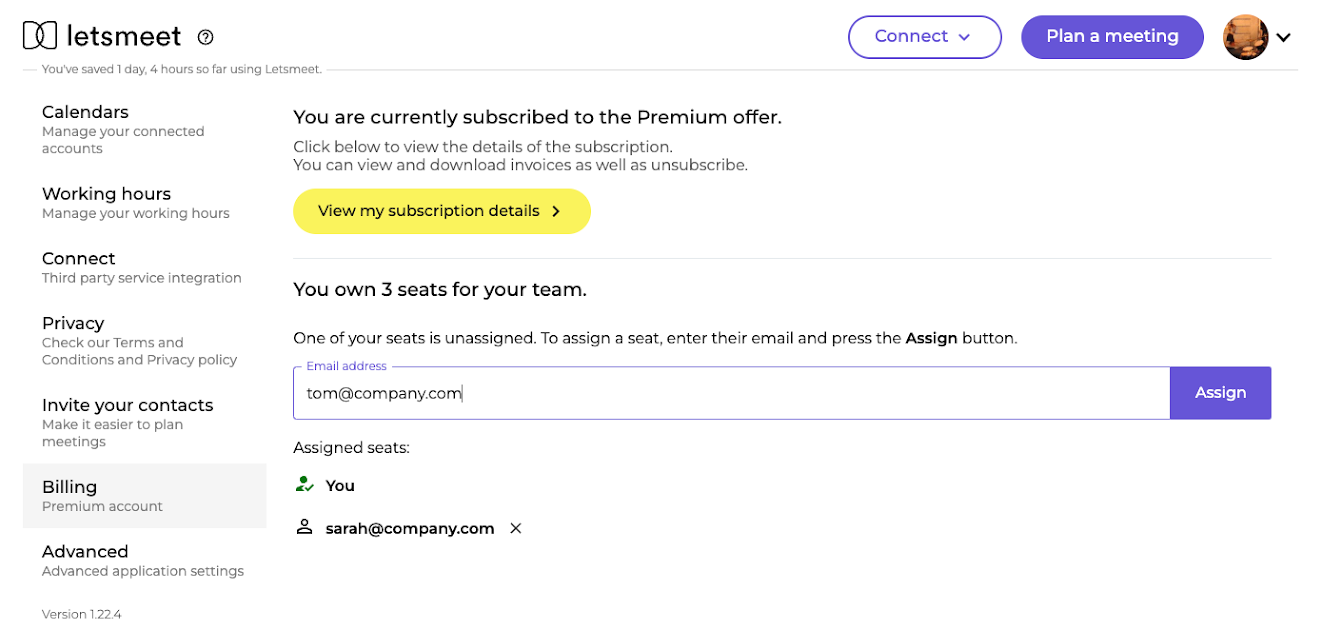
To assign a new email address to a seat that you own, simply submit the email address using the “Email Address” field and then click on the “Assign” button to the right of it.

After you have assigned a team member to all your seats, the field won’t show anymore and you will see the list of emails occupying each seat. See the image below for reference: